Exciting news for Nintendo fans: the Nintendo Music app is now available exclusively for Nintendo Switch Online members at no extra cost! This smart-device app offers an extensive library of iconic video game soundtracks, including music from classics like Super Mario™ and Animal Crossing™. Dive into hours of nostalgic melodies and discover hidden gems in the vast collection. Ready to explore the beats of your favorite games? Tune in now and experience the magic of the Nintendo Music app!
This article is referenced from Nintendo official website and to read click here
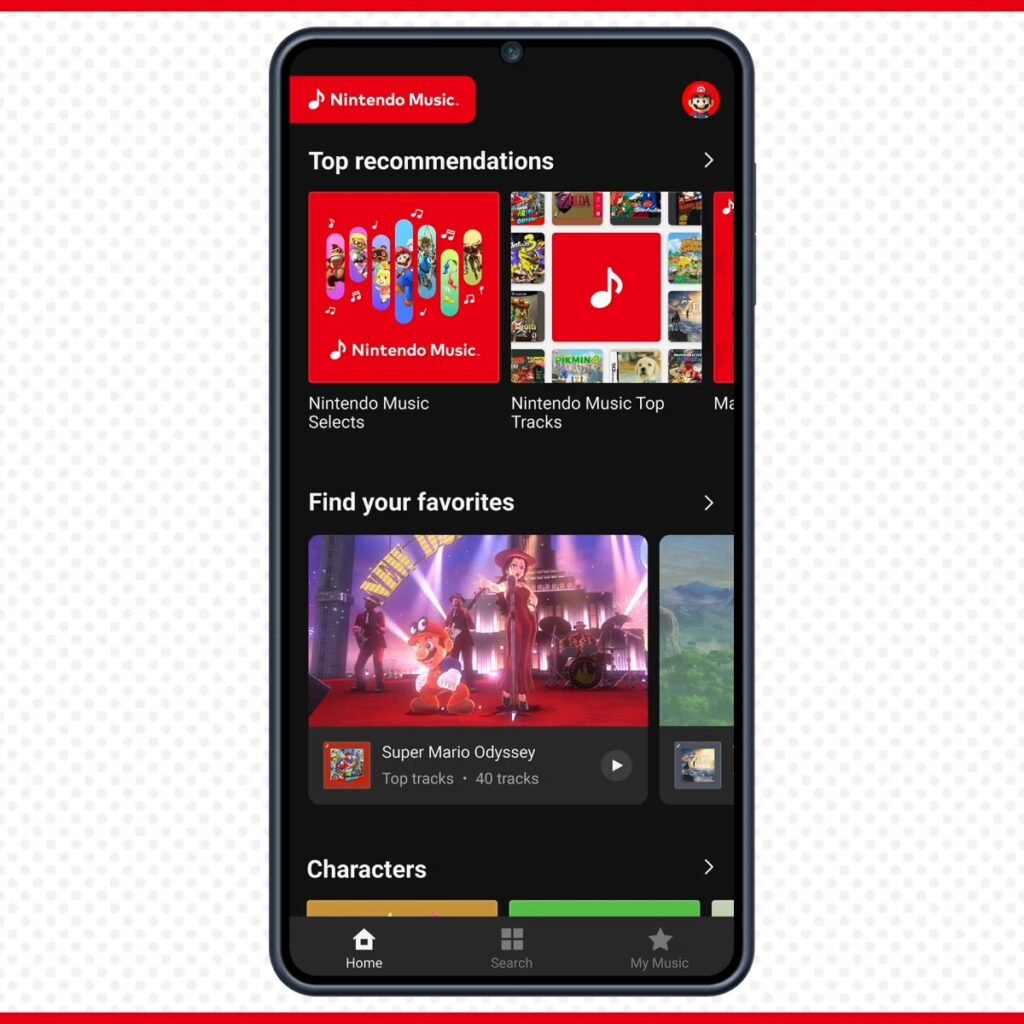
Want to know what’s fresh in the Nintendo Music app? The app frequently updates with new music tracks. To stay updated, click your profile icon on the top-right corner of the Home screen and select “Recent highlights” for a timeline of the latest additions. You might also spot “Recent highlights” directly on the Home screen, making it easy to discover the newest tracks.
Get the Best Sound Quality on the Nintendo Music App
Optimize your listening experience on the Nintendo Music app by adjusting sound quality settings. Tap the profile icon and navigate to “Playback and downloads” in Settings. Choose from Data Saving, Balanced, or High Quality based on your preferences. Keep in mind that streaming in higher quality may use more data. Enjoy your music at its finest!
No spoilers!
With hundreds of tracks in Nintendo Music (and the custom screenshots that accompany many of them), it can be easy to run into spoilers. To make sure you don’t, say, get the final boss of a game spoiled, you can go to Settings and click on “Spoiler prevention.” Add a game you don’t want spoiled and all tracks from that game will be grayed out from playlists.
You can turn off “Spoiler prevention” by clicking grayed-out tracks and confirming you’d like to deactivate it. You can also do this from the “Spoiler prevention” list in Settings.
Create and Share Playlists on the Nintendo Music App
Take your experience on the Nintendo Music app to the next level by creating custom playlists. Tap the three dots next to a track, select “Add to playlist,” and either add it to an existing playlist or start a new one. Manage your playlists in the My Music section, where you can rearrange tracks or rename them using the pencil icon. Want to share your creation? Tap the three dots next to the playlist and select “Share” to spread the joy of your favorite tunes!
Explore Top Tracks
Searching for your favorite game soundtrack on the Nintendo Music app is easy. Use the Search screen to find tracks or browse by platform, release date, or when they were added. Each game page includes “Top tracks” for quick sampling or “All tracks” for full playlists. Keep exploring to find related playlists, games, and additional details about each title. It’s the perfect way to immerse yourself in the soundscapes of your favorite games!
Extend the Fun
The Nintendo Music app offers a unique feature to extend tracks for 15, 30, or 60 minutes, perfect for long sessions or focused activities like studying. Simply tap the “Extend to…” option during playback to keep the music going. If you’re a Nintendo Switch Online member, you can enjoy this feature at no additional cost. Not a member yet? Try it for free with a 7-day trial and start enjoying extended music sessions today!
For greatest XBox games click here
